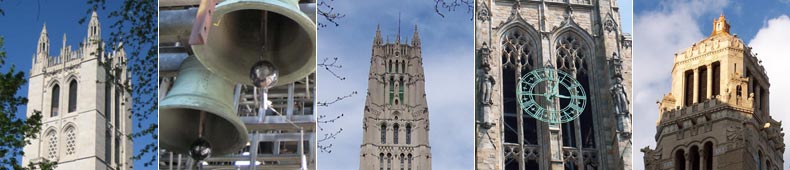- Home
- Managing your Member Profile
Managing your Member Profile
How to update your Member Profile
Keep your member profile up to date! Go to your Member Profile and click "Edit Profile" to make changes to your contact information, bio, and other data.
You can also use the Wild Apricot for Members app (for iOS and Android). Sign in using the email address and password that you use to log into this website, press "My profile," and finally press the 3 little dots.
It is not necessary to notify us that you have updated your Member Profile, as it was in the past.
How to adjust the privacy settings for your Member Profile
By default, only your name and membership level (Honorary, Carillonneur, Associate, etc) are accessible to the general public on your Member Profile. A "Send Message" button lets a user email you without discovering your actual email address. If you reply to that email, they will then see your email address. Members who are logged in can view additional information, such as your contact info.
You can customize the privacy settings so that each individual piece of information in your profile can be viewed by:
- Anybody, meaning anyone with the link to your public profile page
- Members, meaning only members who are logged in
- Nobody, meaning only website administrators and GCNA officers
To adjust who can see what, go to your Member Profile, click "Edit Profile," and then click "Privacy". You can adjust the privacy settings for each item.
"Meet our members" feature
The "Meet our members" feature on our Home page and on our About us page showcases members on a rotational basis to anyone who visits our website.
To participate:
- Upload a profile picture and add a member bio to your profile (see above to learn how to edit your Member Profile)
- Save your changes
- Email web@gcna.org to let us know you would like to participate in "Meet our members", and we will add you to the rotation! (Note: your name, profile picture, and member bio will be visible to anyone who visits our website.)
Questions?
Contact us | Privacy Policy
Copyright © . All rights reserved.